-
Posts
551 -
Joined
-
Last visited
-
Days Won
17
Posts posted by Galway Girl
-
-
Next is Denali NP
Rain for next week.
-
-
-
We spotted an EII with the name Miss Bertie on the Alcan Hiway 124 km south of the US /Tok border entry point.
Hull 505 - Galway Girl
-
 5
5
-
-
We spotted an EII with the name Miss Bertie on the Alcan Hiway 124 km south of the US /Tok border entry point.
Hull 505 - Galway Girl
-
 2
2
-
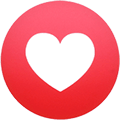 1
1
-
-
-
23 hours ago, Shawna and Scott said:
What did you use on the front of your Oliver and how did you attach it?
Cheap yoga mats from Amazon.
We cut out templates out of paper grocery bags, then cut mats to fit.
we used 3m no-residue duct tape on edges.
Items are listed on the Amazon Oliver’s Outfitter Guide here:
Cheers,
Craig & Rose
-
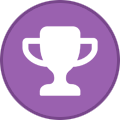 1
1
-
 5
5
-
-
-
-
-
Made it to the Yukon. First problem on trip.
At Watson Lake turned on pump and heard splashing sound under bed by pump
We had been in bad washboard roads which broke the PEX connection at the T out of the water heater. Thanks to previous posts I knew of this trouble spot and had replacement parts on board. Took 30 mins to fix.
-
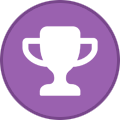 3
3
-
 8
8
-
-
- Popular Post
- Popular Post
-
-
Double check with Oliver Service and Dexter by taking a pix of your axle tags (bar coded)
For my 2019 EII with 3.5k axles:
Parts needed for each end of each axle.
4 each are needed to do the trailer.Item QTY PN
Seals, Qty 4
pn timken 473336……or you can use a National seal. Or SKF 17144 seals
Timken bearings
Set 17. Qty 4
Pn L68111 and L68149 for the inner race (Cup) and bearing (Cone)Timken Set 4, Qty 4
PN L44649 and L44610 for the outer race (Cup) and bearing (Cone)-
 1
1
-
-
$150 for the version for RV's. More for the fully mobile version.
-
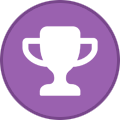 2
2
-
-
Inverter_Charger_Settings_Table.pdf
This is from the Knowledge Base in the Support Section of the Oliver Website:
-
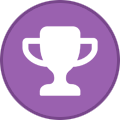 1
1
-
-
After looking at the forum I found a couple posts on installing Starlink.
I decided to add another to the mix.Pre-Installation Starlink Test:
In testing the system before a full installation I found that the Starlink Router could be plugged into curb side Oliver outlets and then the router could sit on it's back on top of the tire under the wheel well. This provided 58dB of signal outside the trailer and about 78 dB inside. So if you don't want to hassle with mounting the router, drilling holes etc. you could just find a weatherproof box/cover for the router and leave it outside.
(Signal strength and bandwidth drops a bit but not really very much.)Read on if you want to do a more complete installation.
1) Roof Mount: (This is just a way to mount the antenna up high.)
I bought the Starlink short roof mount adapter.
Our hull 505 had the Dometic Awning, so I could not simply bolt directly to the mounting bolts from the awning brackets as they are at odd angles. I used 1/2" long x 3/8" diameter Self Tapping Bolts.
I drilled holes, then drove in the self tappers into the mounting rail making sure to use washer/spacers to keep it from penetrating the back of the awning box. I used blue loctite on those tapped bolts.This mounting position will be perfect in those cases where we have clear sky and want the antenna up high.
I'll continue to carry the ground mount for portability uses.
I don't plan to drive with the antenna on the roof.2) Mounting the Router - In the Rear Attic and Running Cable into Basement
I mounted the router inside the rear attic cabinet.
It's held in place by a simple orange strapping tie that feeds through a hook-eye behind the router.
This is a good spot for the Router as it's close to a 110V outlet, and easy to run the cables under and behind the back of the cabinet over to the right side then down to the basement area.To make the cable run to the basement I needed to remove a couple panels:
(NOTE: DISCONNECT FROM CURB POWER and make sure Inverters are OFFLINE BEFORE ATTEMPTING)
1) Street side attic panel (2 bolts) tip it down flat to gain access to the street side rear of the cabinet.
2) Basement rear dress panel covering the back the basement. (2 phillips screws).
For my installation I ran the cable beside the existing AC drain tube on the street side rear of the trailer.
I pushed the cable snake down beside that tube, and then at the bottom in the basement attached and I pulled up a length of pull line from the basement area.
I attached the pull line to the end of the Starlink cable (the end that plugs onto the dish) and then pulled the Starlink Cable down into the basement.
I tested the Starlink at this point before cutting the cable to get a baseline of speed for comparison after I cut the cable and attached RJ45 network connectors and the thru hull port.After testing I looped up about 3 extra feet of cable in the basement and then cut the cable for installation of the RJ 45 connector that would feed the back side of the thru-hull RJ45 plug.
3) Install new RJ45 male plug on cable in basement:
Pro TIP: Use metal field termination plugs for the Starlink cable cut ends if possible/
Trying to use the typical plastic RJ45 connectors is a real hassle as the conductors in the starlink cable which stranded and thicker than normal.
I spent well over an hour trying to get my shielded/plastic RJ45's to work. I finally said let's try a real metal coupler.
In the picture below is the plug I bought from "Cable Matters" on Amazon $6 ea.
They feature a clearly labeled punch down block, a threaded strain relief clamp and copper foil tape that is used to wrap the ground (or drain) wire around the cable shaft where it enters the connector.
This is the connector I used on the inside of the trailer connecting the Router to the Thru Hull plug.
4) Install the Thru Hull Connector and connector for Cable to Dish
I purchased an L-Com IP68 (waterproof) through hull connector specifically designed for shielded PoE Connections.
I also purchased a matching L-Com connector kit for the cut end of the Starlink cable. This matching plug screws onto the outside connector
for a waterproof sealed connection.I placed the connector mid line between the two existing connectors leaving both the Cable and Satellite COAX's in place.
The new bulkhead coupler fits exactly between those two connectors, but I would suggest shifting UP 3/16" from center to allow the bottom door to fully open. (It's the 'satellite coax' in my case which I never use.)Hope this is useful to any new Starlink owners.
More detail is in our blog here:
Adding Starlink to Galway Girl
Craig
Hull 505 - Galway Girl-
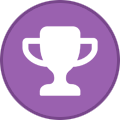 3
3
-
 8
8
-
-
13 hours ago, Patriot said:
After learning from @Galway Girl at this years Oliver Rally
Just fyi.. @Galway Girl *Craig & Rose Short* weren't at the rally.
Maybe you meant Duke and Chris who referred you maybe with a different screen name.
Craig & Rose
Hull 505 - Galway Girl-
 2
2
-
-
Welcome to the forum.
My wife and I retired a couple years back (she was a teacher too) and bought an Oliver.
We created a blog to help our family see various campgrounds, trip logs and provide tips for them and other Oliver owners.
Here’s the link to Galway Girls (Hull 505) Blog:
At the top and bottom of the blog are links an Amazon "Oliver Outfitters Guide". That guide is a list that’s been made for great Oliver gear along with comments from Oliver owners that describe how it fits or works in and Oliver.
Oliver Outfitters Guide on Amazon
Craig & Rose
Hull 505 - Galway Girl
-
 5
5
-
-
This is an excerpt from our post on upgrading to Lithionics on hull 505.Origin was from a discussion with Jason Essary in Oliver Service.
https://4-ever-hitched.com/ggs-blog/f/lithium-battery-upgrade
Step 7;
Disable the 7 Pin Charge Line:
We will be installing a new DC/DC charger into our Oliver EII. But before we do that install we need to disable the current charging wire that runs from the 7 pin cable on the tongue of the Oliver. That 7 pin connector is the one that plugs into the back of the truck for lights, brake lights, emergency brake power.
Inside the 7 pin cable there is a BLACK wire that provides 12V (B+ ) from the truck battery/alternator B+ all the way back through the trailer, through a 20A breaker and back to the batteries via the 12V Bus bar in the trailer.
We will not be using that (Black) charge line for the trailer an longer.
We disabled that line on the 7 pin connector by putting heat shrink coating over the screw terminal on the black B+ wire conductor and also taping up the screw lead the body. We reassembled the conductor and tested that no 12V was present on the wires inside the trailer.

Wiring Digram for Oliver EII 7 Pin
To disable the Charge Wire (BLACK) from the 7 pin, remove the cover and disconnect the wire from the connector by taping up the wire and putting it back inside the cover. Don't cut the wire in case you need to use it in the future.

7 Pin Connector from Trailer
Craig Short
Hull 505
-
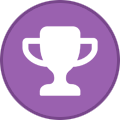 1
1
-
 4
4
-
-
Originally I mounted in back of closet and it was hard to reach.
I moved it to the outside of the closet door just below fire extinguisher mounted with double stick Velcro.
I can reach it while standing outside with the door open to turn on/off when setting up camp. I can pull off easily to change batteries.
-
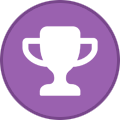 1
1
-
 4
4
-
-
@Galway Girl I see you have some sort of red lock-down screw thingy protecting your propane tanks. Do you have more info on that?
Forklift tank lock from etrailer.
there are other less expensive solutions on Amazon.
-
As the previous person said…sept to mid October is perfect time.
Our blog exists outside of facebook here on our own domain:
Craig
-
 3
3
-
-
Hull 607 and 505 Re-unite at a historic marker.
We were on the eastern slope of the Cascade Range, stopped at a historic roadside for lunch...when another Oliver pulls up beside us.
To our surprise Paul and Hull 607 (who we showed our Oliver to as a prospective customer) dropped in. Paul was coming down from Lake Conconully SP and we were on our way to the same park.Small world.
-
 9
9
-
 1
1
-






























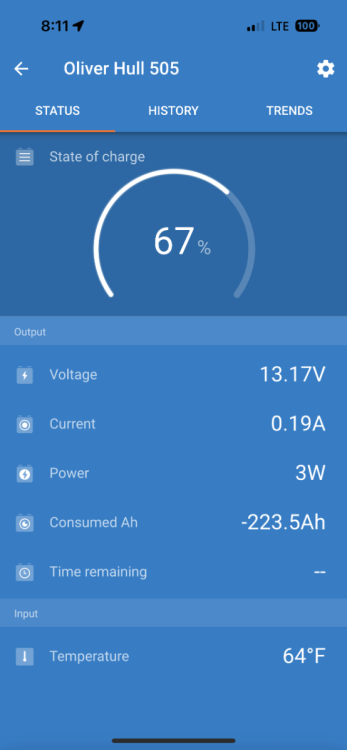


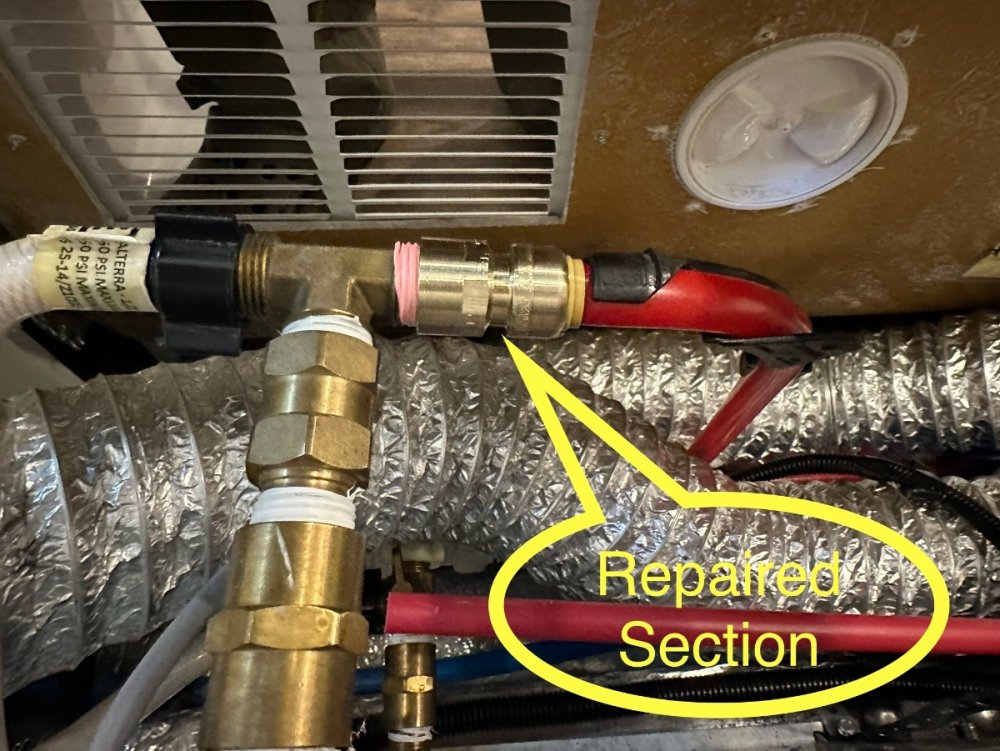









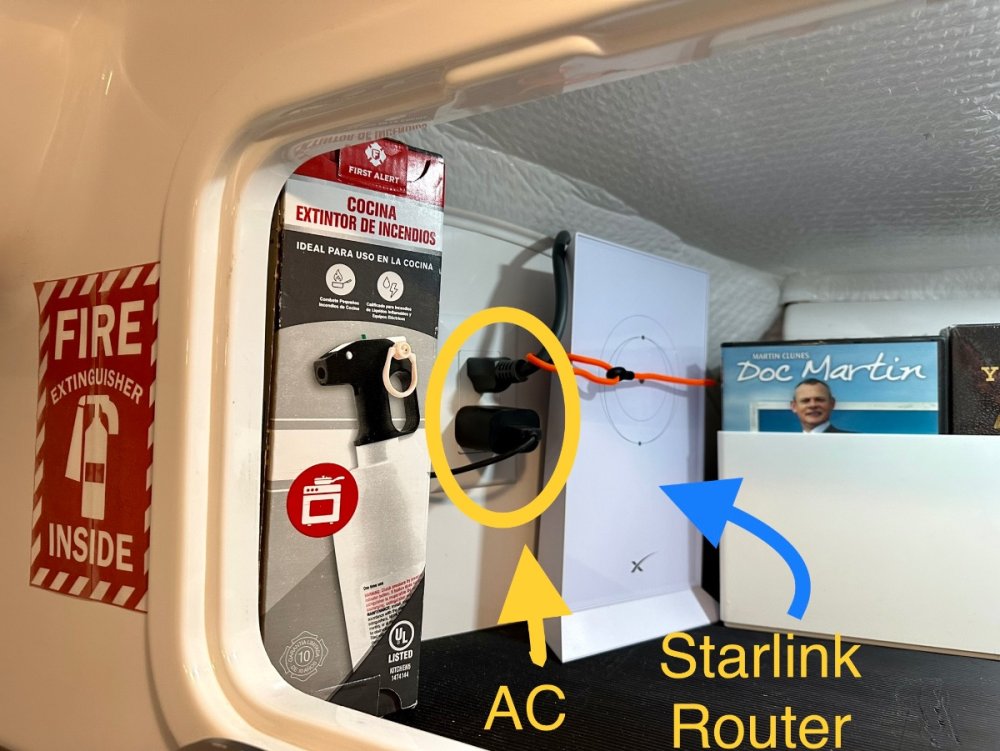
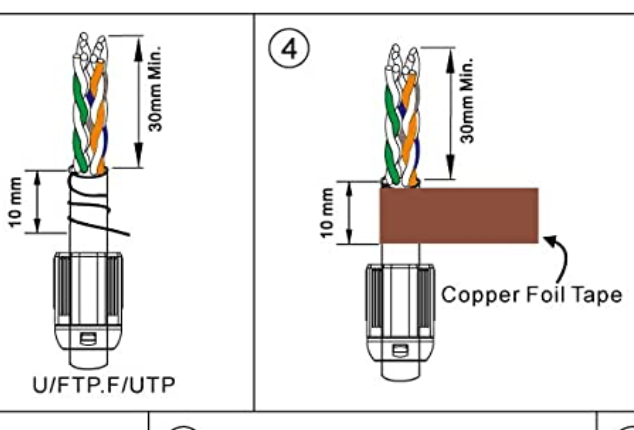


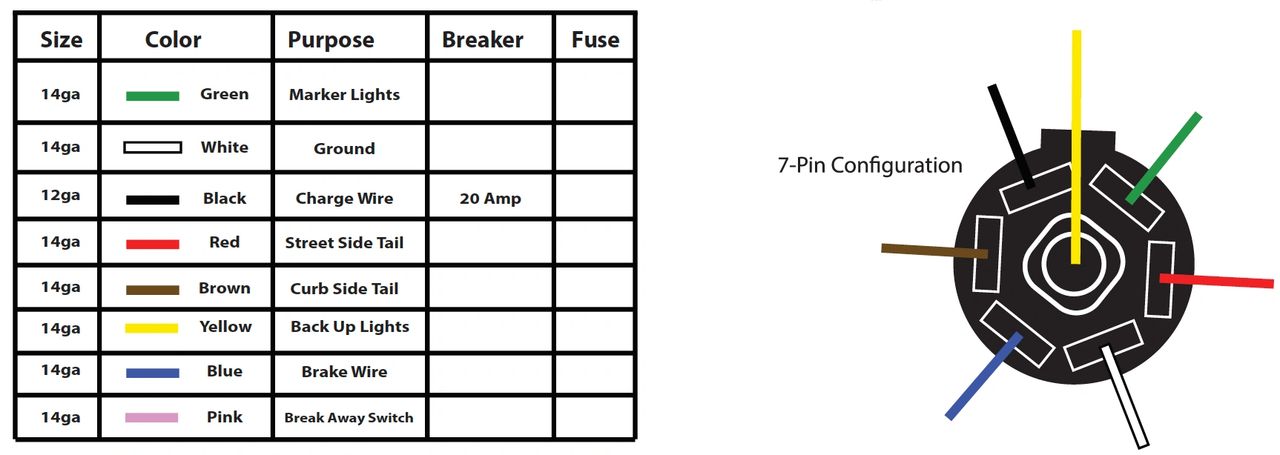
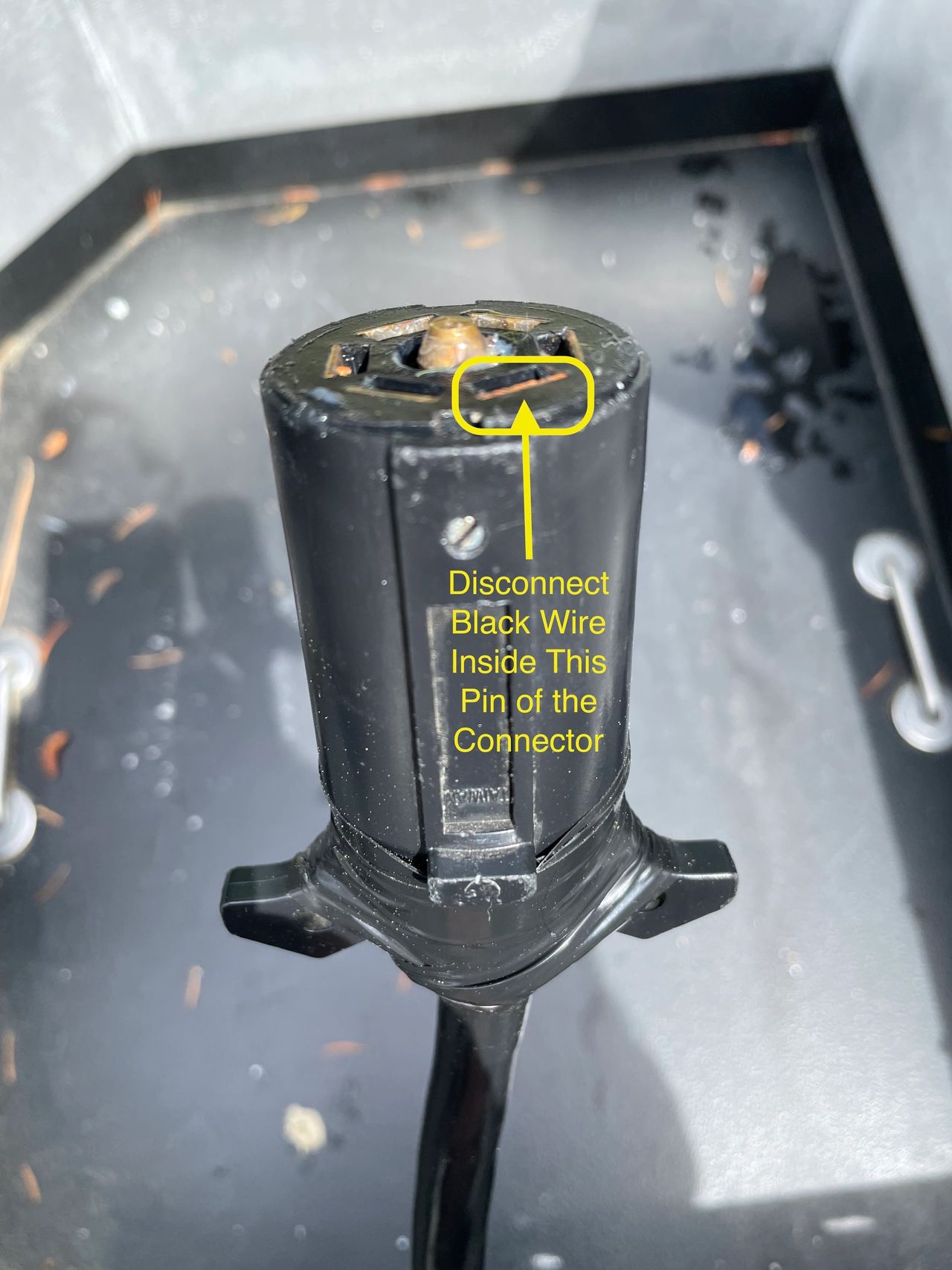

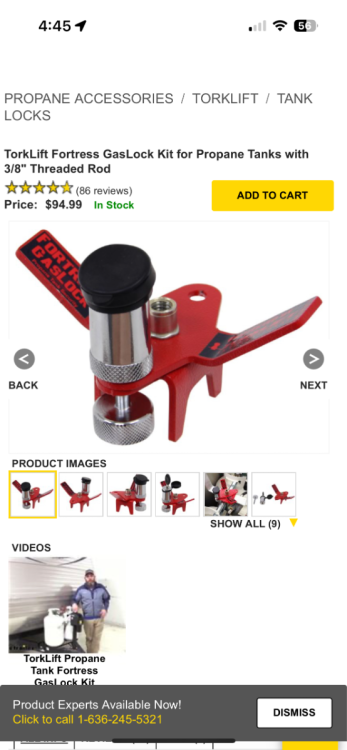

Newfoundland Trip
in Campgrounds & Parks
Posted
Watching with joy. We plan to go up next year from Wa. Hope you’ll share your campsite itinerary at some point.
Craig & Rose
Hull 505 - Galway Girl
currently in Fairbanks